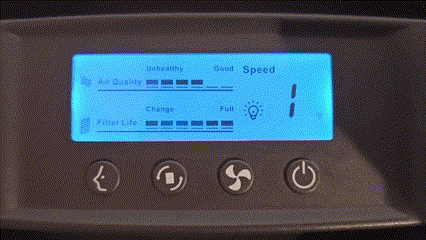top of page
FAQ
FAQ
-
How to identify the WIFI network is 2.4GHz or 5GHz?
You can download this file to learn how to distinguish WIFI networks on PC, iOS phones and Android phones.
-
Can I connect to a mixed dual-band 2.4/5GHz WIFI network?
Airgle does not support mixed dual-band 2.4/5GHz. WIFI network needs to be set to a single-band 2.4GHz.
-
Can I connect to WIFI 6?
Yes, WIFI 6 is supported as long as the WIFI network is a single-band 2.4GHz.
-
After the App is successfully connected to the Airgle, does the phone still need to be connected to WIFI (2.4GHz) to control the Airgle?
After the connected successfully, the mobile phone does not need to connect to the WIFI (2.4GHz). You can use other networks or data networks to control Airgle devices at anywhere.
-
How to reconnect Airgle?
Unplug the power cord to completely power off the Airgle. Wait for 10 seconds to plug again the power cord. Turn on the Airgle, press the reset button for 5 seconds, the WIFI icon will appear and flash rapidly (flashing 2 times per second), then you can follow the above steps to reconnect the Airgle.
-
The "Add Manually" in the APP has "Wi-Fi Quick Connect (EZ mode)" or "Hot Spot Configuration (AP mode)". What is the difference?
Compared with AP mode, EZ mode is easier to connect during the first network pairing. However, some mobile phones and devices are not compatible with EZ mode and need to be connected using AP mode.
-
How to share Airgle device to other family members?
First, one of the mobile apps must successfully connect to the Airgle, and then share it with other family members. The sharing process is as follows:
-
Open the APP and click on "Me" in the main menu
-
Click "Device Location Management"
-
Click "Add Member"
-
Enter "Member Name" and "Account (Mobile Number/Email)"
-
The new members will be notified. They need to click "Accept Invitation" to complete the process
bottom of page